wifi camera and smart phone app explained
I am using Winbook Action+ camera but you can try this on GoPro wifi camera as well. I want to show you how you can have the same functions without using the WinBook Action app or any third party app at all.
So, you can use your phone or computer access files inside the camera or get live view (lives tream video) from the camera without using the app. You can do all that from your phone or laptop.
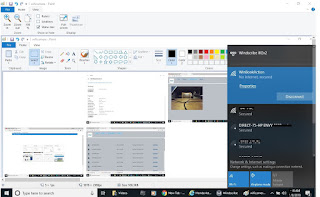 1. Log into the wifi camera and enter user name and password of wifi camera by Open "settings", Connect to the Name of the wifi camera.
1. Log into the wifi camera and enter user name and password of wifi camera by Open "settings", Connect to the Name of the wifi camera.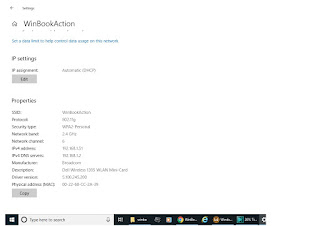 2. Now, you can find the wifi camera web address by clicking "Property" or "i" for the connected wifi camera on PC or iphone. It is under the line of "IPv4 DNS servers":192.168.1.2 for Winbook Action camera
2. Now, you can find the wifi camera web address by clicking "Property" or "i" for the connected wifi camera on PC or iphone. It is under the line of "IPv4 DNS servers":192.168.1.2 for Winbook Action camera3. Go to web and type in http://192.168.1.2/ you should see the 4 Buttons for "File", "Setting", "LiveStreaming", "Update".
4. Save the web page by clicking "Setting" icon on the upper right hand corner. Open the web page and you should see LiveStream is "http://192.168.1.2/uvc.html
Now you should see the live view of the wifi camera on your laptop.

